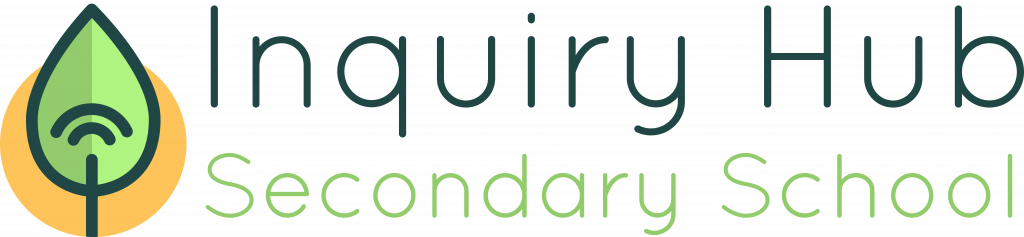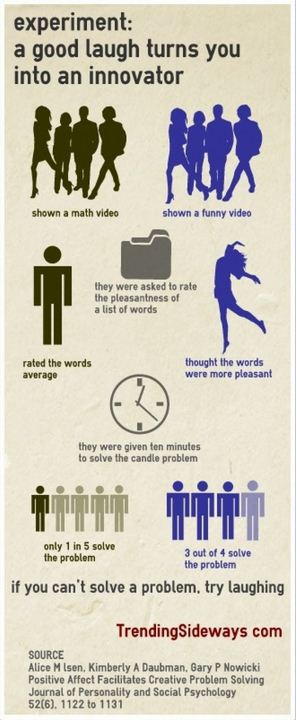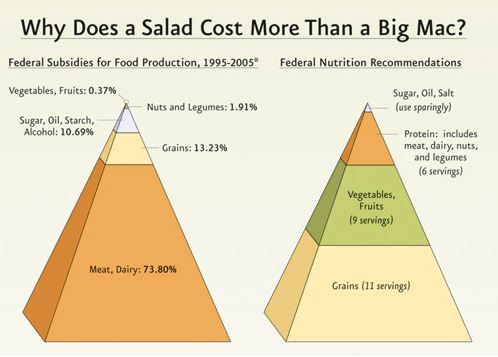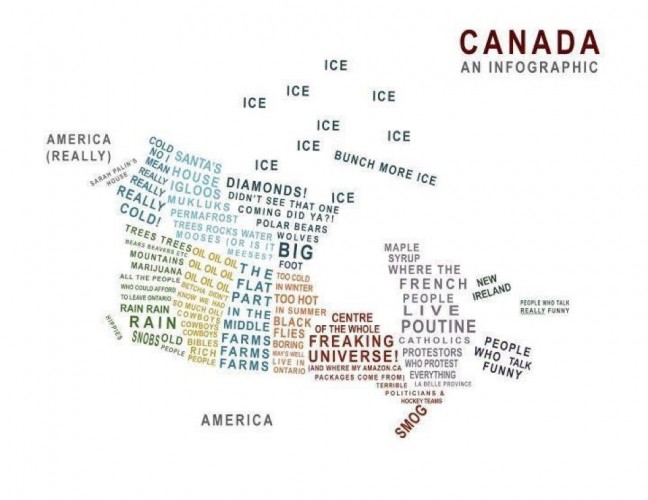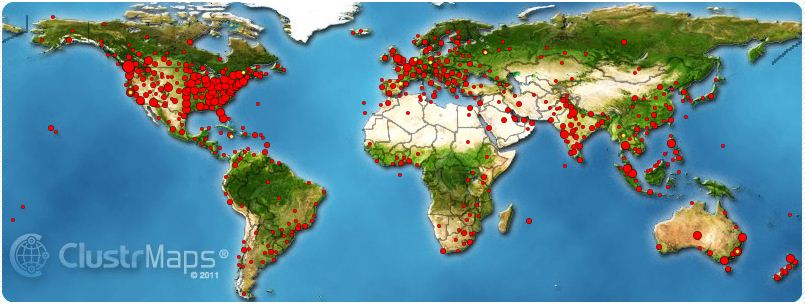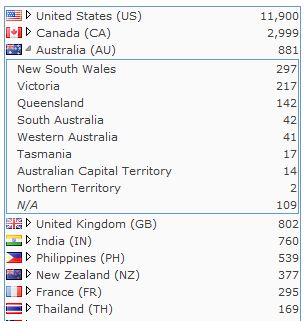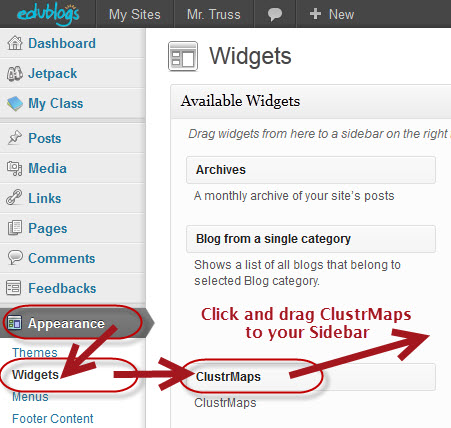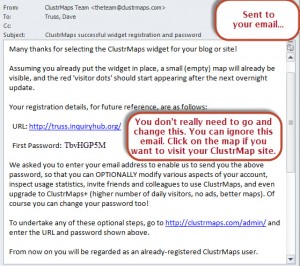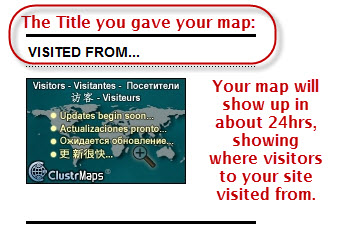DM101 – Digital Media
Course Synopsis:
In this course students will be required to demonstrate the ability to efficiently and effectively navigate the digital technologies required to accomplish specific goals and tasks. Primarily, the goal of digital literacy is that individuals are able to select the correct digital tool at the right time for the right purpose behaving ethically, responsibly and always protecting the personal security and privacy of themselves and others. There are 4 areas of study: Social Networking, Personal Learning Environments and Networks, and Principles of Digital Presentation and, Principles of Inquiry.
Rationale:
In 2012 it is imperative for citizens to be digitally literate in order to be successful contributors to their community and society. As existing and new digital technologies have become integrated into daily lives for social purposes, learning purposes, and community purposes, digital literacy is a requirement for full self-expression and participation in society. Digital literacy is defined as the ability to create, comprehend, edit, and utilize digital technologies presented through multiple formats to satisfy an intended purpose.
The course is taught through an inquiry stance requiring critical thinking, ethical decision making and reflective learning – What am I wanting to inquire in to and ..? Is it ethical/am I behaving ethically? Is it effective? Does it matter? To me? To others? Why? How do I know? Does it positively contribute to the community? What difference will my work make or do I hope to make?
The expectation is that the units of this course will not be taught in a linear fashion but outcomes will be integrated throughout learning activities in this course or integrated within other courses and once mastered, are expected to be applied across learning environments/contexts and curricular areas – integration and relevant application are paramount. It is of particular importance that the ethical uses of information – copyright, privacy, plagiarism and digital citizenship are at the forefront throughout the teaching of this course.
Principles of Social Networking:
Unit 1: In this unit students will analyse and evaluate their current digital footprint and continue to develop a digital footprint that is appropriate to the students’ developmental age and stage by effectively using a variety of social networking tools to accomplish specific purposes. Social networking literacy involves the use of networking tools for the purpose of developing a community and within communities to then connect, inquire, share and collaborate.
Students will be able to…
- Use a variety of social networking tools for their intended purposes
- Analyze a task, need or goal and determine whether social networking is required/advantageous
- Demonstrate skills essential for safety and security in the digital world; protection of passwords, personal privacy, privacy of others etc.
- Analyze and evaluate their digital footprint and continue to develop it at a level that is appropriate to their current developmental stage
- Demonstrate transliterate competency – using language appropriate to the audience and/or tool – i.e. abbreviations for texting, one paragraph format for email etc.
- Express personal views and perspectives of themselves and as an online author
- Participate in online discussions in a value-added manner – reinforcing not repeating, constructive and thoughtful criticism and feedback, offering new information and alternate perspectives
- Analyze, evaluate, and synthesize/filter for the purpose of curating information from various sources to develop a personal “infosumption” profile
Personal Learning Environments and Networks
Unit 2: In this unit students will demonstrate the ability to learn in the digital environment by using tools to search and research, develop and follow inquiries and investigations and, organize, synthesize and reflect in a manner suited to a variety of tasks. Student will build personal networks of learning, for the purpose of sharing, collaborating and contributing to the learning of themselves and others. Learning effectively in the digital environment requires students to generate and share original thinking and perspective development via the social construction of knowledge and understanding as reflected through a dynamic portfolio.
Students will be able to:
- Compare and evaluate a variety of digital learning tools for their intended purpose and as they reflect personal learning preferences and purposes – i.e. process, create, investigate, organize, evaluate, curate, synthesize, collaborate, dialogue and discourse, etc.
- Analyze, evaluate and select the appropriate learning tool to maximize effectiveness and efficiency of accomplishing a learning process
- Organize, evaluate, analyse and synthesize learning via a digital curating tool – such as a digital portfolio
- Use the available learning management system to maximize the goals and purposes of a variety of learning tasks and processes
- Create products that demonstrate types of online collaboration (coordination, cooperation, co-planning, co-implementation, co-creation, and co-evaluation) using online collaborative tools
- Identify their personal digital learning profile/persona – as it reflects personal learning styles and preferences
- Adapt an inquiry plan to own learning style
- Articulate and evaluate the effectiveness of their preferred tools for learning, collaborating, sharing, networking in relation to a learning goal
Principles of Digital Presentation
Unit 3: In this unit students will learn the principles of effective design as related to communicating effectively through all modalities appropriate to the task and the audience in the digital environment. A key component of this unit is protecting and respecting the intellectual property rights of themselves and others.
Students will be able to…
- Express the views and perspectives of others by demonstrating respect for intellectual property by understanding copyright and plagiarism
- Express personal views and perspectives of themselves as an author and contributor
- Create and express digital content via storytelling
- Demonstrate the understanding that the impact of design has on visual presentation
Principles of Digital Inquiry
Unit 4: In this unit students will work in the digital environment through the points of inquiry as articulated in the BCTLA Framework for Information Literacy and the 21st Century Learner.
Students will be able to…
- Analyze, evaluate and select the appropriate digital tools for a particular stage of inquiry
- Demonstrate overtly the innate human drive to being an inquiry learner – connect/wonder, investigate, construct, express and reflect
- Effectively utilize a research process when investigating an inquiry
- Independently and strategically manage/control inquiry skills toward a particular goal or purpose
- Evaluate the authenticity and reliability of information
- Seek out and engage with mentors and experts